While the basic functionality of Photo Story is unchanged, Photo Story 3 is a much more full-featured product, with a surprising number of improvements over previous versions. And in typical Microsoft fashion, the look and feel of Photo Story 3 is both updated and simplified (Figure). Like Plus! Photo Story 2, Photo Story 3 lets you import photos from your hard drive, removable media like CD-ROM, and from MSN Groups, though most people will obviously simply use locally stored files only.
Obvious improvements
Once you've imported your photos, you'll see a number of major improvements in this release (Figure). First, you can edit photos you've imported, which we'll discuss in the next section, using a set of action buttons under the monitor window. Second, you can remove the black borders in photos (especially those that are portrait oriented). And finally, you can save your project at this early stage of the Photo Story wizard. Previously, you had to wait until you added narration, titles, and music before you could save your project. This is going to be particularly handy for people making large photo stories, as Photo Story 3 now supports up to 300 photos per story.
Photo editing
While you should arguably be touching up your digital photos from outside Photo Story 3, many people don't own any photo editing applications, so Microsoft made it possible to perform basic photo editing tasks using the action buttons under the monitor window. The following edits are possible:
Correct color levels. You can toggle the display of each image between the original version and one that is color-corrected. When the photo is color-corrected, the Correct Color Levels button remains selected .
Correct red eye. Unlike some photo editing solutions that force you to manually select the areas of a photo which you'd like to correct for the common "red eye" effect, Photo Story just includes a simple toggle button that automatically seeks out red eye and corrects it . In my tests, this functionality appears to work well. Like Correct Color Levels, Correct Red Eye is a toggle action that can be on or off.
Rotating. Usinng the Rotate Counterclockwise and Rotate Clockwise buttons, you can rotate uncorrected photos directly from within Photo Story.
Advanced editing. If you click the Edit button, a new window appears, giving you access to a new range of functionality. There are three tabs here. In the first tab, Rotate and Crop, you can rotate photos or crop them using a handy cropping rectangle that retains the landscape aspect ratio needed to display the picture without black borders.
The Auto Fix tab lets you correct contrast, color levels, and red eye .It's unclear why only two of these three options are available from the main wizard window, but there you go.
In the third tab, Add Effect, you can apply various effects to each picture. We'll look at these effects in the next section.
Adding effects
In the Add Effect tab of the Edit Pictures window, you can add a number of effects to the current picture, or to all of the pictures in your story. The following effects are available:
Black and White. This applies a grayscale effect to the photo .
Chalk and Charcoal. This applies an artistic grayscale effect to the photo .
Colored Pencil. This applies a colored pencil effect to the photo, with a bit too much emphasis on the edges .
Diffuse Glow. This applies a halo-like effect to the photo, washing out and blurring much of it .
Negative. This reverses the colors in the photo, creating a negative of the original image
Outline, Black. This creates a blackened edge-heavy version of the photo .
Outline, Grey. Similar to the previous event, but with a much lighter color cast .
Sepia. This applies an old-fashioned sepia tone effect to the photo .
Washout. This washes out the photo .
Water Color. This applies a nice colorized effect, though I've never seen a watercolor painting this detailed .
Microsoft Photo Story 3
Bookmark this post:

![]()
![]()
![]()
![]()
![]()
![]()
![]()
![]()
![]()
![]()
![]()
Subscribe to:
Post Comments (Atom)
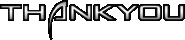



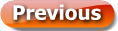


0 comments:
Post a Comment